DIY & Crafts
Digital craft: A mocha-licious gift basket

DIY & Crafts
Digital craft: A mocha-licious gift basket
Tired of giving the same old host gifts year after year? You know, the ones that are really easy to pick out -- a bottle of wine, a bouquet of flowers, a set of candles. Arrive at your next get together with a homemade gift that shows how much you appreciate the invitation and how well you know your friends.
If your hosts are a passionate lot, turn their current obsession into a basket of goodies. We chose coffee as our theme, but you can just as easily create something wonderful around chocolate, gardening or golf. The idea is to take disparate objects and turn them into a fab-looking package of goodies; so for this project we'll create matching labels and wraps for each of the mocha-licious items.
Note that it's best to collect all the materials beforehand, so you know the measurements of the items you're working with. For example, we purchased a brown paper bag for coffee beans, a chrome tin to house cinnamon, fresh baked biscotti and a plain coffee mug.
Materials:
Decal paper (available at office-supply stores)
Sticker paper (available at office-supply stores)
Sharp scissors or ulility knife
White coffee mug
Chrome tin
Paper bag for beans
Cellophane wrap and tape for biscotti and basket
Basket
Directions:
The coffee mug wrap
Coming up with a design can be difficult; the best way to start is to take inspiration from items that surround you. We started with a scrap of wrapping paper.
• Scan the paper into your photo-editing program. Save it as "Original" so it can be reused for other projects, then Save As "Mug" for the wrap.
• Size the "Mug" version to the circumference of the coffee mug (11-1/2 inches) and to a width (2-1/2 inches) that allows for some of the white ceramic to show around the top and bottom.
• Test-print on regular paper to check the colour and size before using specialty paper.
• Insert a sheet of decal paper according to package instructions and print using the best-quality setting. Reinsert the page and print a second time for the best colour saturation.
• Cut out the image, cutting an extra half inch on each side so the decal can slide through the handle.
• Remove the backing and press the decal firmly onto the mug. You may want to hold it in place with glue.
• To waterproof, apply a clear sealer.
The cinnamon label
• Reopen the "Original" scan and Save As "Cinnamon."
• Add a transparent circle (Insert > Shape > Circle; then Effects > Transparency > Even > 100), four inches in diametre for a five-inch tin, to define the size of the label.
• Insert a second 2-3/4-inch circle in the middle and add colour. We sampled the dark grey in the wrapping paper (Effects > Fill with Texture or Color > More solid color choices > drag the dropper over the desired colour and left-click).
• Give the coffee set a name, such as Jolt of Java, by inserting a text box (Text > Insert Text) and placing it where desired.
• Select a font, colour and size, such as 20-point Ravie in white. Repeat for the contents; we reduced the font to 16.
• Select a centre image from your computer, scanner or photo-editing program, or draw one yourself (using Effects, Paintbrush, Freehand, Pencil). It's best to create your drawing in a new document so it can be reused for other labels (save the drawing, then to import it select Insert > Picture > From My Computer > click on the image).
• Test-print the design on regular paper. Then insert the sticker paper and print using the best-quality setting.
• Peel off the backing and place the sticker on the tin.
The biscotti and beans labels
Although we love the wrapping paper, we opted for a second print with the same colours.
• To create a stripe pattern open a new document, then click Insert > Line.
• To change the width of the line, select the line thickness icon on the toolbar and choose a point size.Add a second line with a different thickness.
• To add the wrapping paper colours, import the "Original."
• With one line selected, go to Effects > Fill with Texture or Color > More solid color choices > drag the dropper over the desired colour and left-click. Repeat for the second line.
• Delete the "Original" from the new document.
• Use the marquee tool to select your pattern (the red, dark grey and white in between), then copy and paste the image several times, dragging each layer next to the previous one to create a full page. Save the pattern as "Stripes Original."
• Follow the steps for the Cinnamon label, above, using the names "Beans" and "Biscotti" and then using a rectangle.
• Our coffee label measures 4-1/4 by 5-1/2 inches. The inner rectangle measures 3-1/2 by 3-1/4 inches. The biscotti label measures 2-1/2 by 4-1/2 inches. The inner rectangle measures 2 by 3-/8 inches.
Add all the items into the basket, wrap the package in cellophane and present to the lucky host.













Comments