DIY & Crafts
Digital holiday craft: Greeting cards

DIY & Crafts
Digital holiday craft: Greeting cards
Instructions:
The following instructions are for HP color inkjet printers, which load from the front. If your printer loads from the back, please consult your printer's user guide. Try printing a test page before using the HP greeting card paper.
Click here to get the ornament design (shown left) for the project below, or to choose from 11 other fantastic holiday cards you can make in a snap.
Half-page card
1. Place a sheet of HP glossy or matte greeting card paper in your printer tray, glossy/matte side down.
2. Set your printer to Best quality.
3. Print page and fold it in half. (If cropping occurs, select the shrink to fit option for your printer.)
Quarter-page card
1. Place a sheet of HP glossy or matte greeting card paper in your printer tray, glossy/matte side down.
2. Set your printer to Best quality.The following instructions are for HP color inkjet printers, which load from the front. If your printer loads from the back, please consult your printer's user guide. Try printing a test page before using the HP greeting card paper.
Postcards or 1-panel cards
1. Place a sheet of HP greeting card paper in your printer tray.
2. Set your printer to Best quality.
3. Print the page. (If cropping occurs, select the shrink to fit option for your printer.)
4. Cut out card sections.
Editable half-page greeting card
1. Place a sheet of HP glossy or matte greeting card paper in your printer tray, glossy/matte side down.
2. Set your printer to Best quality.
3. Print page 1. (If cropping occurs, select the shrink to fit option for your printer.)
4. Select the sample text and type a message. If you prefer to hand write your message, highlight and delete the sample text.
5. Remove the printed page from your printer tray and, without turning it over, return it to the loading tray.
6. Print page 2.
Editable quarter-page card
1. Place a sheet of HP greeting card paper in your printer tray.
2. Set your printer to Best quality.
3. Select the sample text and type a message. If you prefer to hand write your message, highlight and delete the sample text.
4. Print the page and fold it into quarters. (If cropping occurs, select the shrink to fit option for your printer.)
Note card
1. Place an HP matte note card in your printer tray, matte side down.
2. Set your printer to Best quality and adjust the paper size to 6" x 8".
3. Print only the first page (the outside of the card). Set aside to dry completely.
4. When the first side is dry, put the card back through the printer, matte side up, and print the second page (the inside of the card).
5. Fold the card in half.













Comments